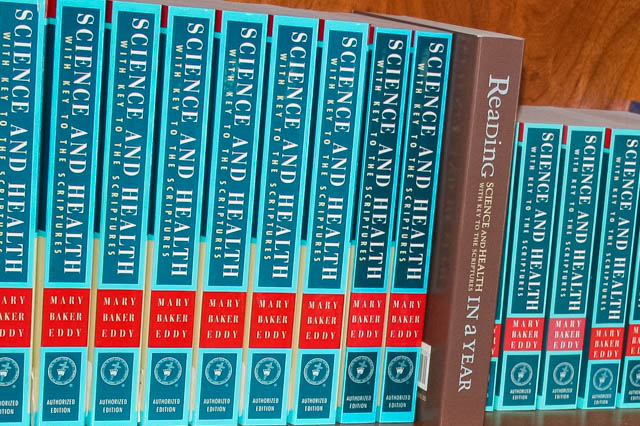–
Yay! It is finally here… days later than anticipated, but marvelous none-the-less! My patience was tried a bit in the intervening time and there are definitely still glitches to work out, but it is certainly close to what we were trying for. Please let me know if it doesn’t look right on your browser, or something doesn’t work, and be patient as we work out any remaining kinks. Also, I’d love to hear what you think in general. This is the culmination of a lot of work, and we think there is lots to love in it!
Disclaimer: there are still some internal links that aren’t connected properly. We are working on this but the vast majority of the site is ready for you to enjoy.
Okay. I want to give you some tips on navigating the new site so you can utilize all its many great features to the fullest. It really isn’t at all complicated and many of you will feel comfortable just tooling around, but I share these details for those who want and need it:
- The site is fully “responsive” and so should automatically adjust to the size of the device you are using it on, whether phone, tablet, or computer. On a computer, you can drag the corner larger or smaller and watch the configuration change.
- The menu on the “Home” page is: Home (to get you back to the front page), About (to learn more about me and this blog), Blog (click on the word “Blog” to see the whole blog scroll, or pick a specific category go the blogs of only those topics), Gallery (takes you to my gallery), Links (takes you to links pages), and Contact (takes you to a “Contact Me” form). Important for phone and tablet users: this navigation menu shrinks to a small three line symbol in the upper right corner.
- Also on the “Home” page is a scroll bar of photos, you can click through them to see them or just let them change gradually. Then below another navigation bar that I’ll talk about next, you’ll see the most current blogs from left to right. It is set to 12 per page, with the option at the bottom to either go to the next page or to any of what is so far 192 pages of 12 posts each. When you get an email telling you there is a new blog post, it will take you directly to that day’s blog and not the “Home” page.
- The other navigation bar on the front “Home” page lets you also choose a blog Categories listed in alphabetical order, choose Tags to see (I’ll discuss tags more below), type anything in the Search bar (more about that below too), choose Archives from only the most recent year, and go to the RSS feed if that floats your boat (we are still trying to get that to work). There are other ways to do most of these things as I will discuss.
- A better way to Search anything on the blog from any page is to click on the magnifying glass in the upper right hand corner. It will swoop you into a place to type at the top left, where you can type anything in and it will find all the posts within my site that use those words. This in phenomenal.
- Most pages within the site have a side bar. Here, the Categories are listed again. Under the Archives section you can click on the year, then the month to find a specific date. There is a place to Subscribe for daily Blog Alerts which will be emailed to you. And as requested, there is a Donate button if you would like to contribute to the expenses of running this site and keeping it ad free.
- Every blog post is listed under at least one Category, which are listed at the top of each post after the date, and sometimes they are cross referenced between categories.
- The Links tab on the Menu bar takes you to link pages for Christian Science, Homeschooling, and Blogs I Read (which include all topics). I have completely revamped and updated these, and they are a wealth of information. I hope you refer to them, share them, and utilize them.
- Immediately after every blog post, you see “previous” and “next” buttons, just like my previous website, so you can move forward or backward to read whatever blog post by date is directly before or after the one you are looking at. Believe it or not, I’ve have new blog readers who went to the first archived post in January of 2009, and read every blog in order by clicking “next” at the bottom of every post until they are current. More commonly, regular blog readers use that feature to catch up on blogs they may have missed during the recent week.
- At the bottom of each blog post are the Tags relevant to the post. These are internal to the site, and are a great way to find stuff you are interested in. The “Tags” referenced above on the second menu bar on the “Home” page do the same thing but they are only the most populated ones. So recent topics like Reading Challenge, Qualities of Spirit, or Bits and Clips don’t show there, nor do ones with fewer posts, like Robotics, Gift ideas, Newspaper Articles, or Representational Art. So when you click on a tag at the bottom of a post, it will take you to all of the posts within that topic. You’ll see some posts have only one tag, while others have a string of relevant ones.
- Below the Tags at the end of each blog post there are Sharing Icons for Facebook, Twitter, Google+, and Pinterest, which you can click on to share that post on your respective wall or feeds. There is also a like button you can click, and that tiny envelope you find there is the best way to email the post to someone else.
- Also below each blog post, before the comments, are four suggested articles that are somehow related and might be of interest. There is so much on this site, we offer lots of ways to maneuver around and explore it.
- Comments! After blog posting daily for 6 years (2,300 posts!) with a lot of traffic but without comments, I’m hoping you will get in the habit of saying something, not just to me as you have done so well in the past, but here in this space so others see it too. And if there is a former post that you thought particularly inspired or yummy or beautiful, please take the time to find it by searching for it and leave a comment. If you prefer contacting me privately and directly about something as before, simply use the contact me form as discussed in the second bullet point above.
- Print Recipes: You will now find a “Print” button at the bottom of every recipe for your personal use and convenience.
- There is a Header and Footer bar on every page. In the header bar, on the top right, you will find another “Subscribe” button, since the side bar sign-up place is not on every page. The tiny Pinterest and Twitter icons on the top right will take you to my Pinterest and Twitter pages. In the footer, you can see my most recent “pin” on Pinterest, and my most recent tweets on Twitter. You can see my four favorite books on Goodreads, and a box of quotes from blog readers about the blog. If you want to follow me on Pinterest or Goodreads as well, there are buttons also for that.
- As you scroll down a page, you will see a small square with an up arrow in the bottom right corner of the page. When you click on this, it will automatically take you to the top of the page. This is really helpful when there is a post with lots of pictures and you want to get back to the top quickly.
- Also a word about my new Gallery: I have over 600 images on there for you to peruse, and will be regularly adding more. I have separated them into different labeled galleries to help you find easily what you are most interested in. Prints of both my art and photographs are available, complete with custom choices of both mats and frames. You can also find cell phone cases, pillows, tote bags, and greeting cards available with either my art of photos on them. I am still working on building the original art gallery and eventually there will be prices and thorough descriptions on there. If you prefer just to see all the images in a miscellaneous order, you can click the “Images” tab and glance through each page in sequence, or click in the first picture under “Images” and see them individually by clicking the “next” button. I hope you enjoy this gallery’s visual feast, as well as the gift giving options in the gallery store.
I think that just about covers it! I hope you enjoy these upgrades, while we work on getting the rest of the glitches fixed. Let me know what you think! And thanks again for being one of my readers. Wahoo! Soon I can revert to just thinking about content instead of website design. Content is the part I love to do and comes much more naturally. We are so close to being done with this website redesign that it does not feel too soon to begin to celebrate…
–
4 Comments
-
Looks great Mama! So proud of you!
-
Author
Thanks for your help!
-
-
Wow! Incredible….I am only now getting these emails as they went to a different inbox and I clear it out periodically. Yours are now moved to my primary inbox so I shouldn’t miss any more. The work you and James have done is amazing. This is the best website, the clearest and easiest to navigate, that I have seen. Well done both of you!
-
Author
Glad you like it!
-